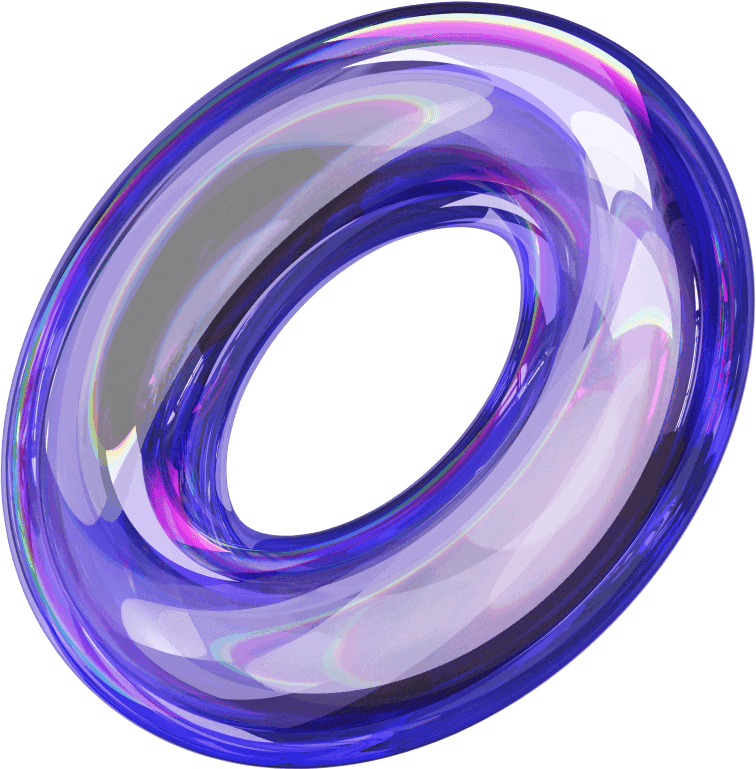
First, Thank you for trusting us and choosing our service
This tutorial will help you on how to download our IPTV service on any device you have, Just choose the type of device you own and follow the steps provided.
If you do not understand or face any problem in the steps, just contact us on WhatsApp or e-mail, our team is waiting for you to provide assistance immediately.



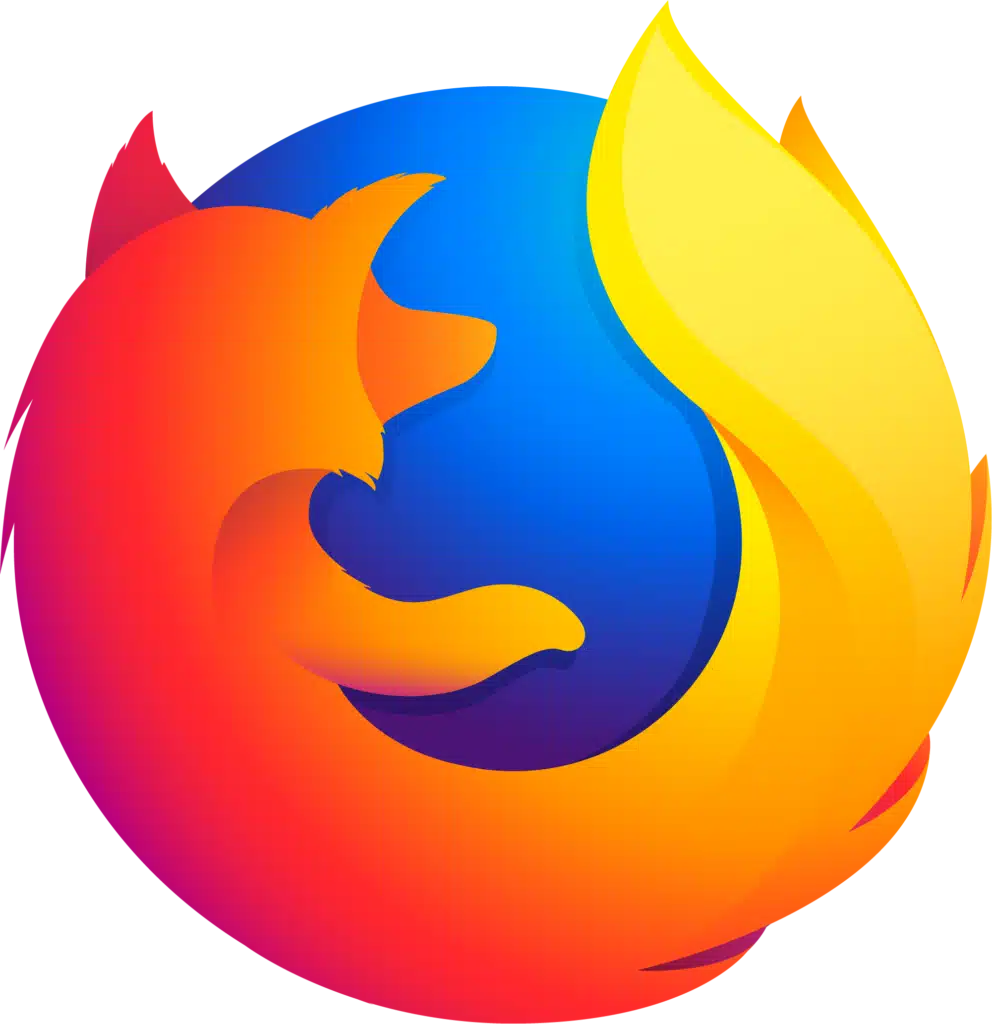
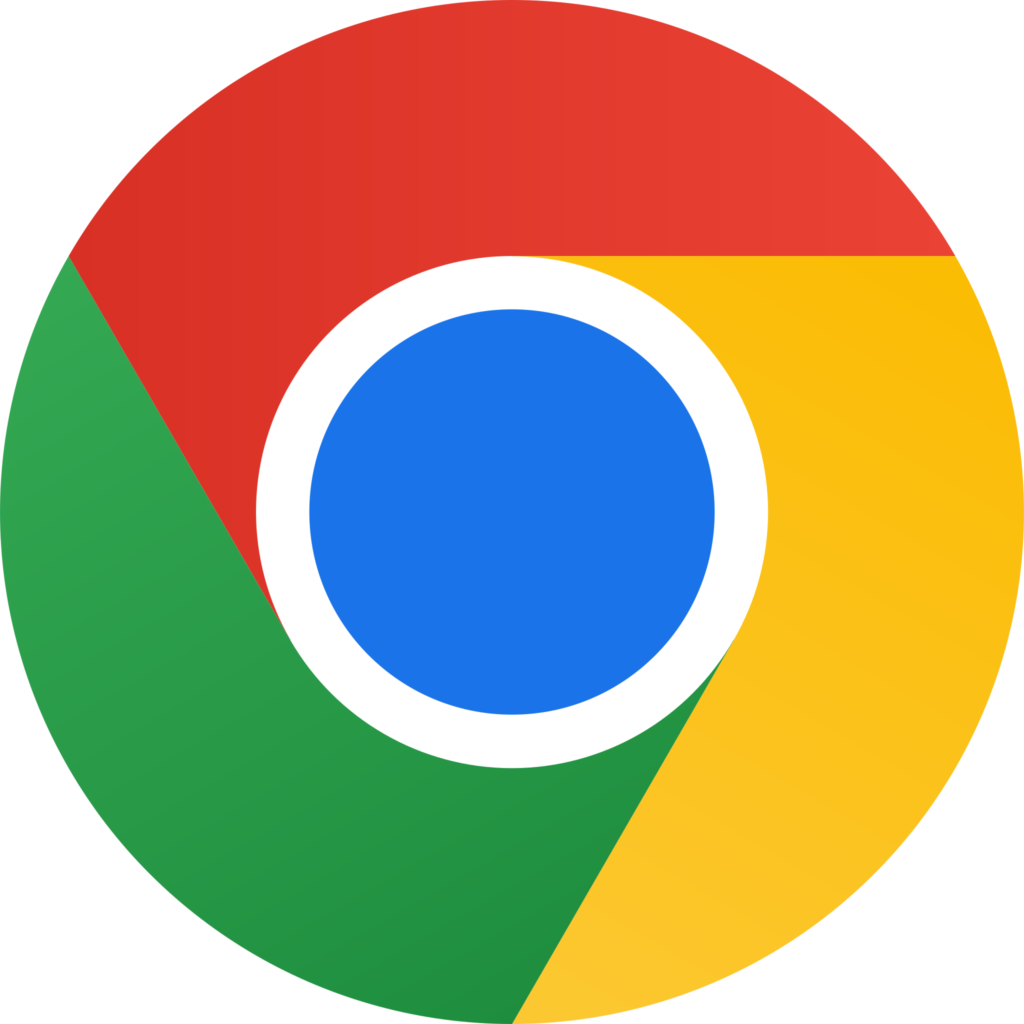
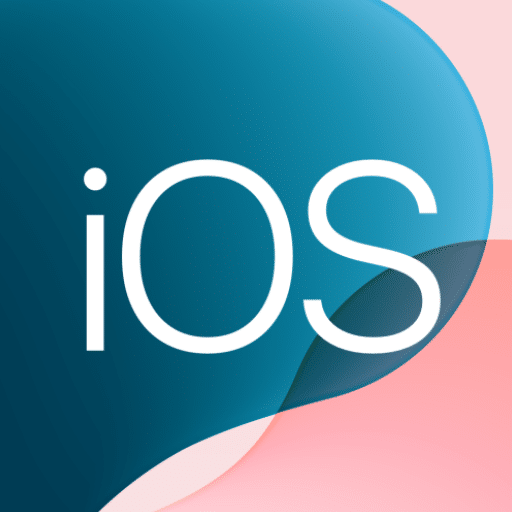

You’ll need an IPTV source, either:
An M3U link (for example: http://example.com/get.php?username=user&password=pass&type=m3u)
Or Xtream Codes API details (server URL, username, password)
You can find free test playlists online, but paid subscriptions are usually more stable.
Choose a player from the Google Play Store. Some of the most reliable options are:
TiviMate
IPTV Smarters Pro
OTT Navigator
Perfect Player IPTV
Each app allows you to load your IPTV playlist or server details.
Once the app is installed, open it and enter your IPTV details.
Example for TiviMate:
Open TiviMate.
Select “Add Playlist.”
Choose “Enter URL.”
Paste your M3U link.
Wait for channels to load.
Example for IPTV Smarters Pro:
Open the app.
Choose “Login with Xtream Codes API” or “Load Your Playlist or File/URL.”
Enter your server URL, username, and password.
Save and load channels.
You can create favorites, hide categories you don’t watch, or adjust the EPG (TV guide) settings for your time zone.
Use a stable internet connection (at least 10 Mbps for HD).
Connect via Ethernet if possible, or use 5 GHz Wi-Fi.
Adjust buffering or stream quality settings inside your app if available.
Use a VPN if your provider recommends it or if content is geo-restricted.
Avoid sharing your playlist link with others; it may stop working.
Connect your Samsung Smart TV to Wi-Fi or Ethernet.
Check by going to Settings → Network → Network Status.
Open the Samsung Smart Hub / Apps section and search for one of these:
Popular IPTV apps for Samsung TVs:
Smart IPTV (SIPTV) – Paid app, one of the most popular options.
Smart STB – Emulates a MAG device, good for Xtream or Stalker portals.
SET IPTV – Newer app, easy to set up with M3U or Xtream Codes.
NET IPTV – Simple and works well with playlist links.
(If you don’t see the app in your region, you may need to change the TV’s region in settings or use a USB install method.)
When you open the IPTV app (for example, Smart IPTV), it will show a MAC address on screen.
Write it down — you’ll need it to upload your playlist online.
Go to the official website for the app you installed:
| App | Upload Page |
|---|---|
| Smart IPTV | https://siptv.app/mylist/ |
| SET IPTV | https://setsysteme.com/set.app |
| NET IPTV | https://www.netiptv.eu/upload |
| Smart STB | Uses portal URL (provider will give you) |
On that website:
Enter your TV’s MAC address.
Upload your M3U playlist link or file.
Click Send / Upload.
Restart your TV and reopen the app — your channels should appear.
Some IPTV apps (like Smart IPTV) offer a free trial (about 7 days). After that, you need to activate it by paying a one-time fee (usually around €5–€7).
You can activate it directly from the developer’s website.
Open the app — your channels will load.
Create favorite lists or change categories for easier access.
You can also adjust stream quality if buffering occurs.
For smoother streaming, use a wired Ethernet connection if possible.
If your IPTV provider gives an EPG URL, upload it with your playlist for program info.
Use a VPN router if your IPTV provider is geo-restricted.
Turn on your Fire TV Stick and make sure it’s connected to Wi-Fi.
From the home screen, go to Settings → My Fire TV → Developer Options.
Turn ON “Apps from Unknown Sources” (if you plan to install apps not on the Amazon Store).
You have two main options:
Option 1: Install from Amazon Appstore
These apps are officially available:
IPTV Smarters Pro
OTT Navigator IPTV
SmartOne IPTV
Go to Find → Search, type the app name, select it, and click Download.
Option 2: Install via Downloader (for apps not in store)
If you want apps like TiviMate, follow this:
Install the Downloader app from the Amazon Appstore.
Open Downloader.
Enter the APK link (for example, from the official TiviMate site).
Install the app when prompted.
Once your IPTV app is installed, open it and add your IPTV provider details.
For M3U Playlists:
Open your IPTV app.
Choose “Add Playlist” or “Enter M3U URL.”
Paste your provider’s M3U link.
Save and wait for the channels to load.
For Xtream Codes API:
Choose “Login with Xtream Codes API.”
Enter:
Server URL
Username
Password
Save and let it load the channels and guide.
Create a favorites list for quick access.
Hide categories you don’t use.
If your provider gives an EPG link, add it for TV program info.
Use a wired Ethernet adapter if Wi-Fi is weak.
Connect to the 5GHz network if available.
Restart your Fire Stick if streams start buffering.
If your IPTV provider recommends it or if you want to access geo-blocked content:
Install a VPN app from the Amazon Appstore (e.g., Surfshark, NordVPN, ExpressVPN).
Log in and connect before launching your IPTV app.
Once channels load, you can browse categories (Live TV, Movies, Series) and start streaming.
Turn on your Android TV and connect it to the internet (Wi-Fi or Ethernet).
Sign in to your Google account so you can download apps from the Play Store.
Open the Google Play Store on your TV and search for one of these IPTV players:
Recommended apps for Android TV:
TiviMate IPTV Player (most popular and user-friendly)
IPTV Smarters Pro (works with M3U or Xtream Codes login)
OTT Navigator (good channel organization)
Perfect Player IPTV (lightweight and simple)
Select the app you prefer and click Install.
From your IPTV provider, you’ll need one of the following:
M3U URL (example: http://example.com/get.php?username=abc&password=123&type=m3u)
Or Xtream Codes API login (server URL, username, password)
Keep these handy — you’ll enter them in the app next.
Open your IPTV app and add the playlist:
TiviMate example:
Launch TiviMate.
Select Add Playlist → Enter URL.
Paste your M3U URL and confirm.
If your provider gives an EPG URL, add it for TV guide data.
Wait for the channels to load.
IPTV Smarters Pro example:
Open IPTV Smarters Pro.
Select Login with Xtream Codes API or Load Your Playlist or File/URL.
Enter your IPTV details.
Save and let the app load channels and categories.
Create a favorites list.
Hide channels or categories you don’t watch.
Adjust the EPG time offset if programs show the wrong time.
Use Ethernet if possible; Wi-Fi should be at least 10 Mbps for HD.
Reboot the TV if buffering occurs.
If your IPTV service supports it, lower the stream quality to reduce lag.
If your IPTV provider recommends a VPN or you’re watching geo-restricted content:
Install a VPN app from the Google Play Store (Surfshark, ExpressVPN, NordVPN, etc.).
Connect to the VPN before opening your IPTV app.
You can now browse your channels, movies, and series right from your Android TV.
Turn on your LG Smart TV.
Go to Settings → Network → Wi-Fi Connection or Wired Connection.
Make sure the TV is online before continuing.
LG TVs use webOS, so you’ll need an IPTV app from the LG Content Store.
Popular IPTV apps for LG TVs:
Smart IPTV (SIPTV) – Most popular, one-time activation fee after trial.
SET IPTV – Modern and easy to configure.
NET IPTV – Stable, simple interface.
Smart STB – Works like a MAG box emulator.
To install:
Press the Home button on your remote.
Open the LG Content Store.
Search for one of the apps above.
Select it and choose Install.
When you open the app for the first time, it will show a MAC address on screen.
Write it down — you’ll need this to upload your IPTV playlist.
Use a computer, phone, or tablet and go to the app’s official upload page:
| App | Upload Page |
|---|---|
| Smart IPTV | https://siptv.app/mylist/ |
| SET IPTV | https://setsysteme.com/set.app |
| NET IPTV | https://www.netiptv.eu/upload |
| Smart STB | Uses provider’s portal URL (they’ll give it to you) |
Steps:
Enter your TV’s MAC address.
Upload your M3U playlist link or file from your IPTV provider.
Submit the form and wait for confirmation.
Restart your TV and reopen the app. Your channels should load.
Smart IPTV offers a free trial (about 7 days), then requires a one-time activation (around €5–€7) at siptv.app/activation.
Other apps like SET IPTV may have their own activation process — check their site.
Once your playlist loads:
Browse live TV, movies, and series categories.
Create favorite lists for easy access.
Add an EPG (Electronic Program Guide) if your provider includes one.
Use Ethernet if possible; Wi-Fi can lag with HD streams.
Keep your playlist updated — expired or outdated links cause missing channels.
Reboot your TV if the app freezes or doesn’t load channels.
If your IPTV provider recommends or requires a VPN:
You can’t install VPNs directly on most LG TVs.
Instead, install a VPN on your router or use a VPN-enabled router to protect all connected devices.
Plug your MAG box into your TV via HDMI.
Connect it to the internet using either Ethernet or Wi-Fi.
Turn it on — you should see the loading screen followed by the main menu.
Ask your IPTV provider for the Portal URL.
It will look something like:
http://example.com/c/
This is the link your MAG box uses to access the IPTV service.
On your remote, press the Menu button.
Select Settings → System Settings → Servers → Portals.
In the Portal 1 name field, type any name (for example, “My IPTV”).
In the Portal 1 URL field, enter the Portal URL your provider gave you.
Leave Portal 2 empty unless you have a second service.
Press OK to save changes.
Go back to the main menu.
Choose Exit or simply reboot the MAG box.
When it restarts, it should automatically load your IPTV portal.
After reboot, your MAG box will connect to the IPTV server.
You should see the channel list and categories.
Navigation is done with your remote: use arrows to move, and OK to select.
If you have playback or buffering issues:
Go to Settings → System Settings → Video and change the video output mode to match your TV (for example, 1080p 60Hz).
For audio, adjust audio output mode (SPDIF, HDMI, etc.) as needed.
You can update firmware if your box is old:
Go to Settings → System Settings → Software Update.
Choose Update manually or Over the network.
Wait for completion and restart the device.
Most IPTV providers include an EPG (Electronic Program Guide) automatically.
You can create favorite lists using the remote.
MAG boxes don’t have built-in VPN support.
If needed, use a VPN router or a VPN-enabled network setup so that all traffic from the MAG box goes through a VPN.
Your IPTV provider should give you one of the following:
An M3U playlist link (example: http://example.com/get.php?username=abc&password=123&type=m3u)
Or Xtream Codes login info (server URL, username, password)
Keep this handy — you’ll enter it into your player.
Recommended options (free and reliable):
| App | Platform | Notes |
|---|---|---|
| VLC Media Player | Windows & Mac | Easiest option for M3U playlists. |
| MyIPTV Player | Windows (Microsoft Store) | Clean interface, supports EPG and M3U. |
| IPTV Smarters Pro | Windows & Mac | Great for Xtream Codes and M3U links. |
| Kodi | Windows & Mac | Advanced player with IPTV add-ons. |
Windows:
Download VLC or IPTV Smarters Pro from the official website or Microsoft Store.
Install it as normal.
Mac:
Download VLC or IPTV Smarters Pro from the developer’s site.
Drag the app into your Applications folder.
Open VLC.
Go to Media → Open Network Stream.
Paste your M3U URL.
Click Play — channels will load and play automatically.
To view the full list, go to View → Playlist (Ctrl+L or Cmd+L).
Open IPTV Smarters Pro.
Choose Load Your Playlist or File/URL or Login with Xtream Codes API.
Enter your IPTV provider details.
Save and wait for channels to load.
You can browse Live TV, Movies, and Series sections.
Open MyIPTV Player.
Go to Settings → Add new playlist and EPG source.
Enter your M3U URL and (if available) EPG URL.
Go back to Channels → Select your playlist → Refresh.
Create favorite channels in your player.
Add EPG (TV guide) URLs if your provider gives one.
Adjust stream quality in the app if buffering occurs.
If your IPTV provider recommends it or you want to avoid geo-blocking:
Install a VPN (such as NordVPN, Surfshark, or ExpressVPN).
Connect before launching your IPTV player.
Take control of your viewing with our all-in-one !PTV subscriptions, offering global and premium channels on top-tier servers.
WhatsApp us